Table of Contents
Ledger Enquiries – Documents Against Sales and Purchase Order Enquiry
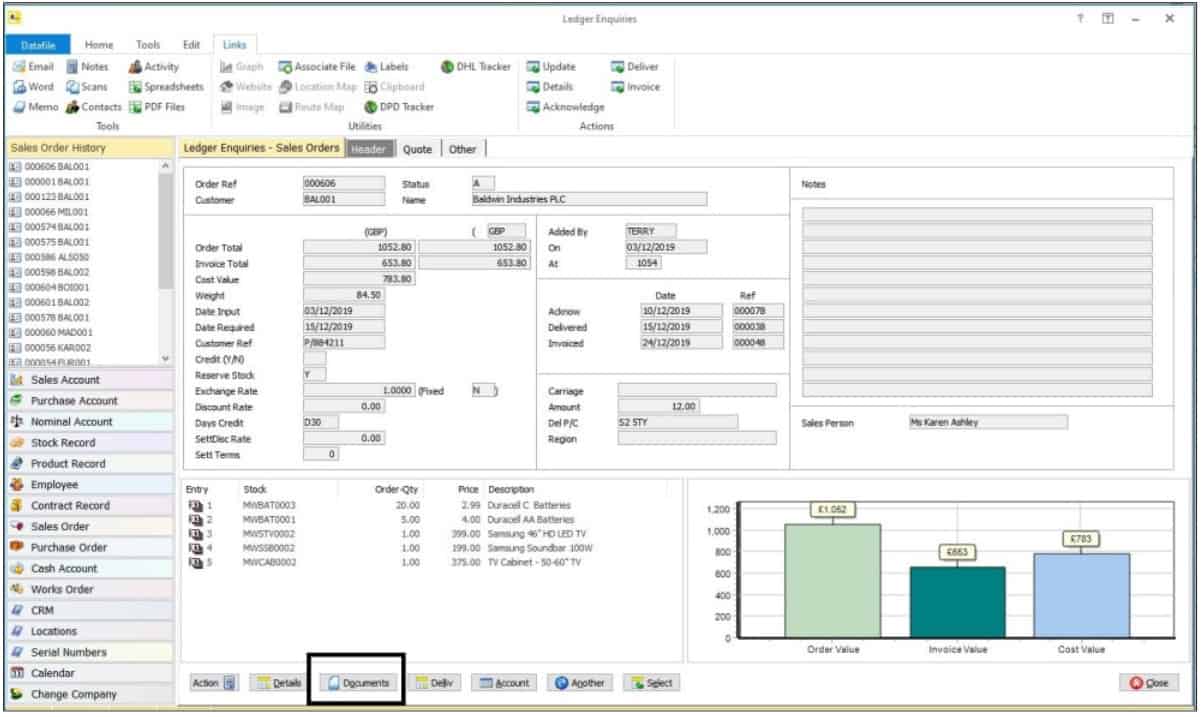
Selecting this new Documents option will show any Acknowledgement / Delivery Note / Invoice related to that Sales or Purchase Order. Documents can then be filtered further or previewed on screen, printed or emailed.
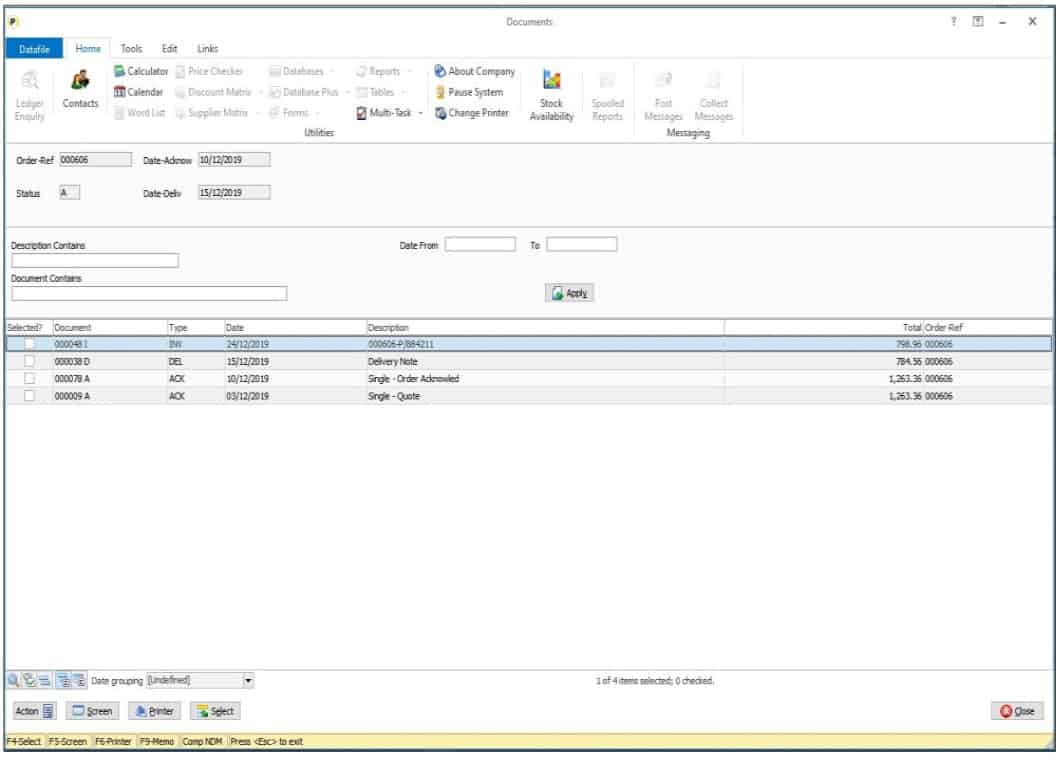
VAT Journals – Nominal Ledger
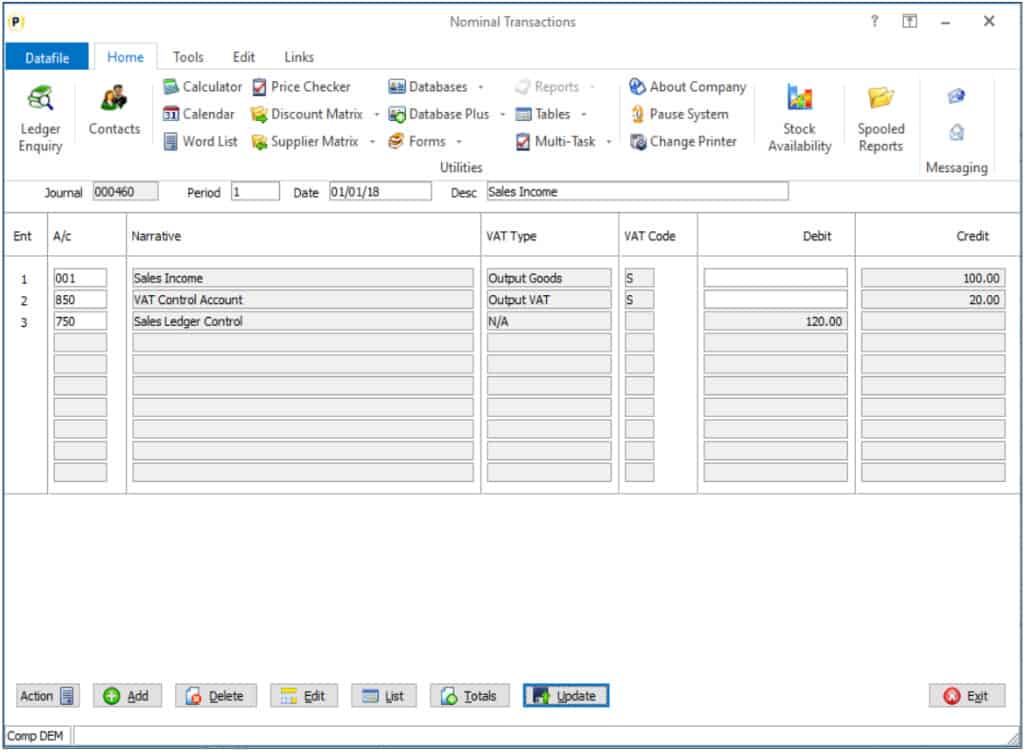 Previously, any adjustments for Input and Output Values and Tax needed to be done through the Cashbook Payments / Receipts options so they can be included in the VAT Form 100. For example, the posting of a Fuel Scale Charge needed entry via a Cashbook Receipt, posting C79 adjustments required a Cashbook Payment entry and so on.
Previously, any adjustments for Input and Output Values and Tax needed to be done through the Cashbook Payments / Receipts options so they can be included in the VAT Form 100. For example, the posting of a Fuel Scale Charge needed entry via a Cashbook Receipt, posting C79 adjustments required a Cashbook Payment entry and so on.
Now within the Nominal Ledger and Cashbook modules the Journal entry screen will prompt for the VAT Type and VAT Code.
If no VAT analysis required the default is N/A but you can select Input / Output Goods or, for VAT Control A/C’s, Input / Output VAT as required for inclusion on the VAT Form 100.
Conditional Formatting on Landing Pages
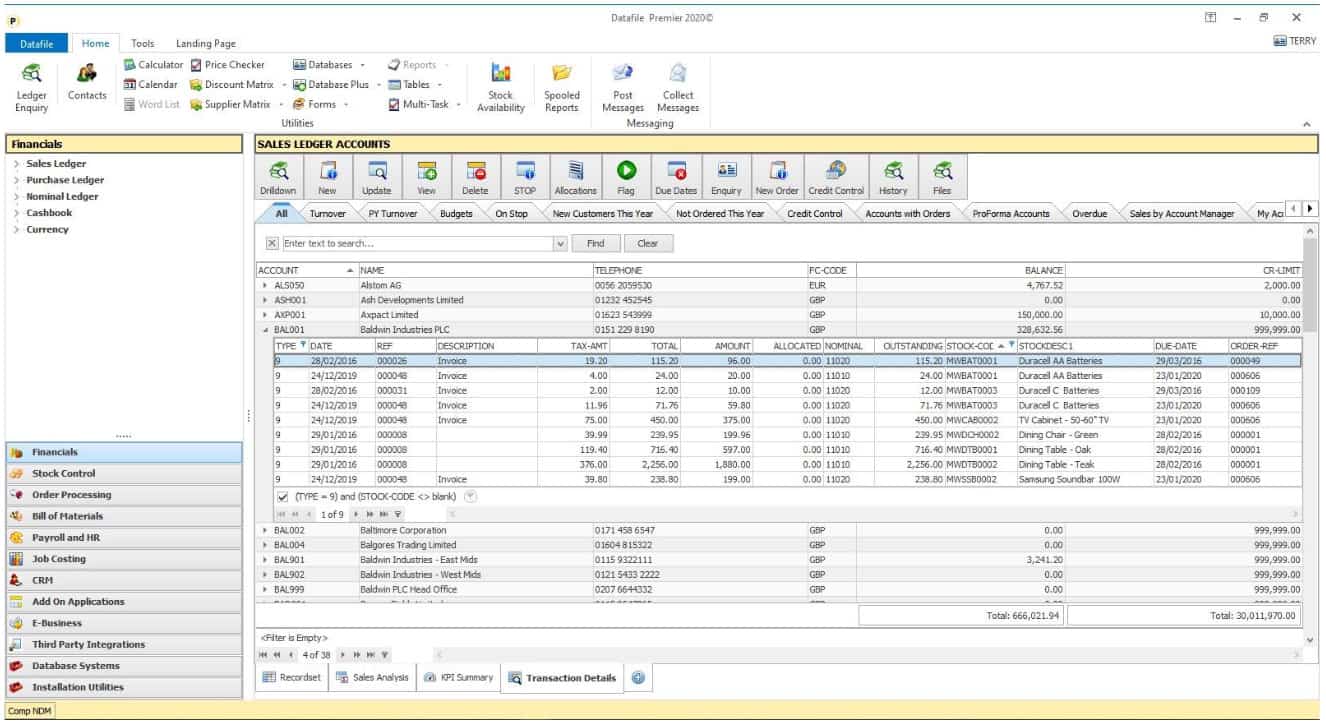 This feature extends the formatting options available within the Data Visualisation Landing Pages. In this example we’ve set the Arrow Icon set against a Sales Order to show an Icon depending on the Margin %.
This feature extends the formatting options available within the Data Visualisation Landing Pages. In this example we’ve set the Arrow Icon set against a Sales Order to show an Icon depending on the Margin %.
In addition to the existing color highlight rules which can be set against rows, we can now use conditional formatting against a specific field to display icon sets or color bar shading.
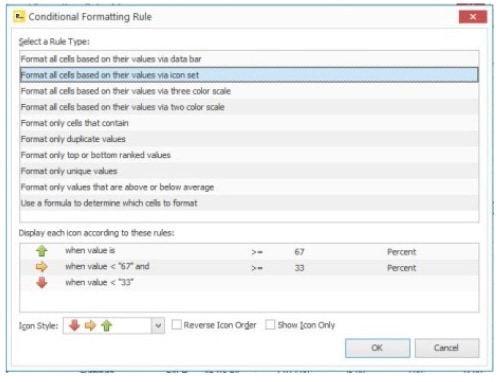
Landing Pages – Link to Ledger Enquiry Options
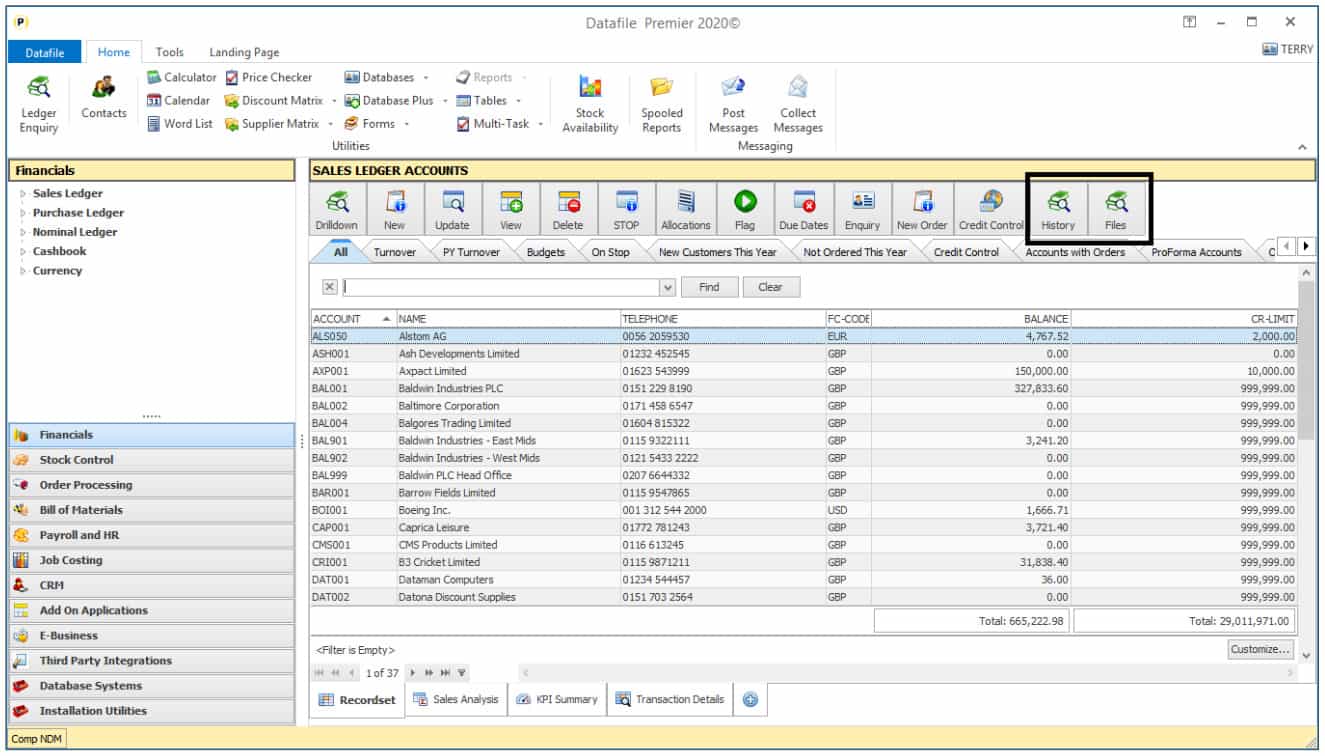 Within the Ledger Enquiry various “trasactions” enquiries are avakilable that allow further enquiry. For example, on Sales, Purchase and Stock enquiries you can view transactions, Sales and Purchase Orders for the linked account or stock record. This new feature allows you to directly access these entries from the Landing Page.
Within the Ledger Enquiry various “trasactions” enquiries are avakilable that allow further enquiry. For example, on Sales, Purchase and Stock enquiries you can view transactions, Sales and Purchase Orders for the linked account or stock record. This new feature allows you to directly access these entries from the Landing Page.
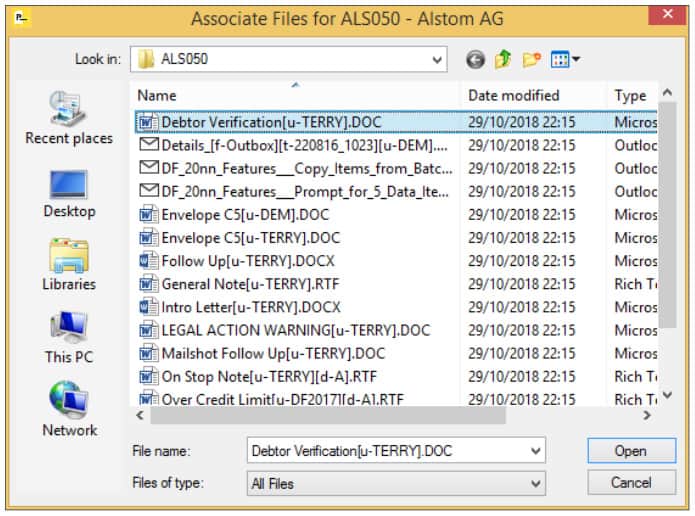 In addition, the Ledger Enquiry also allows access to ‘Asscoiated Files’ – a folder for the account, stock or sales order that holds saved Word documents, pdf files and so on – this can also now be called from the Landing Page.
In addition, the Ledger Enquiry also allows access to ‘Asscoiated Files’ – a folder for the account, stock or sales order that holds saved Word documents, pdf files and so on – this can also now be called from the Landing Page.
Selecting the option, in the screenshot above ‘History’ option, selects tyhe Sales Account Ledger Enquiry and actions the ‘History’ option showing the applicable ‘transactions’. Selecting tghe ‘Files’ option selects the Sales Account Ledger enquiry and opens the Explorer Window for the selected sales account as shown to the right.
These option can also be used within Profiler based landing pages.[
Data Visualisations II
The release of the initial Data Visualisations module has proven very popular with users and is typically used as an alternative to running Standard Reports or creating Report Generator listings.
We’ve extended this further with 3 new tools to assist with Data Analysis.
Pivot Views
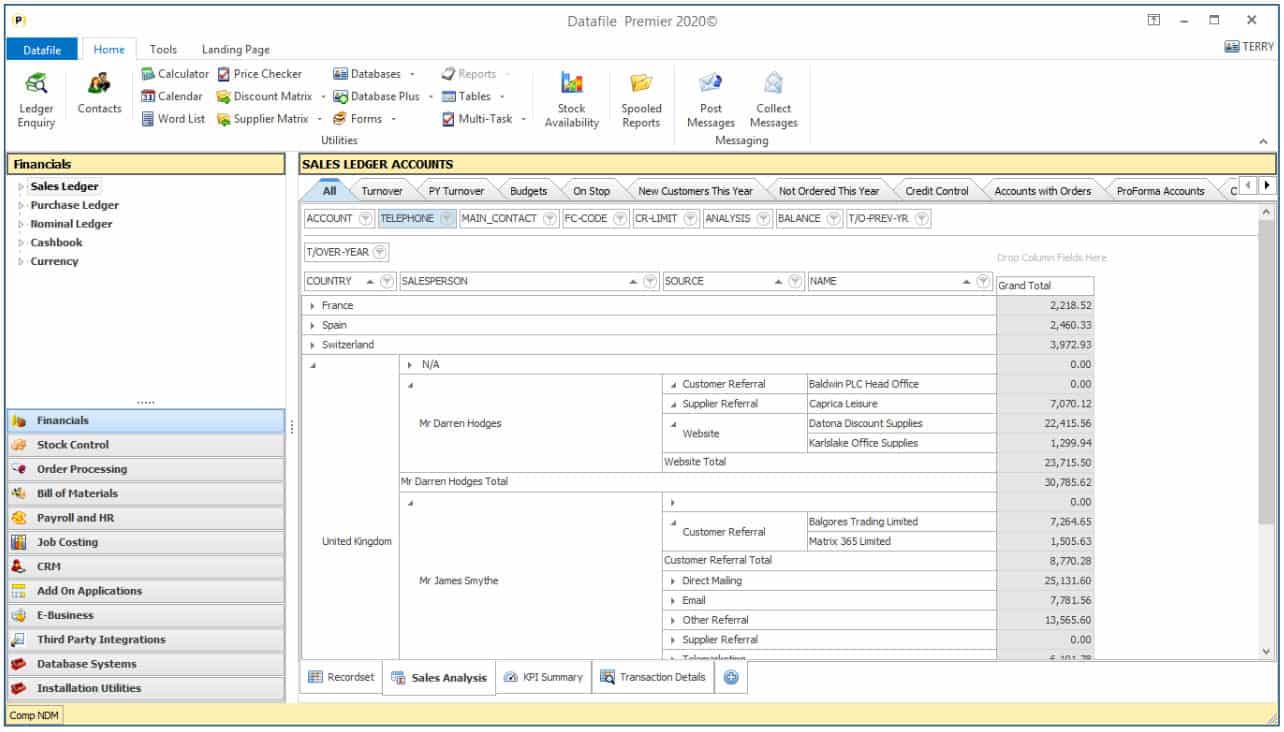 Pivot Views are a data tool that summarises and organises selected columns of data. They allow for “drag and drop” simple analysis of data.
Pivot Views are a data tool that summarises and organises selected columns of data. They allow for “drag and drop” simple analysis of data.
Examples for pivot grids could include a grid based on the Sales Order Header which could analyse the performance of salespersons over time showing the value of orders placed, a grid based on the Stock file could show current period demand by stock group.
In the example above a pivot grid has been configured to show Customer Turnover with options to expand and collapse totals for Country / Salesperson / Account Source.
KPI Pages
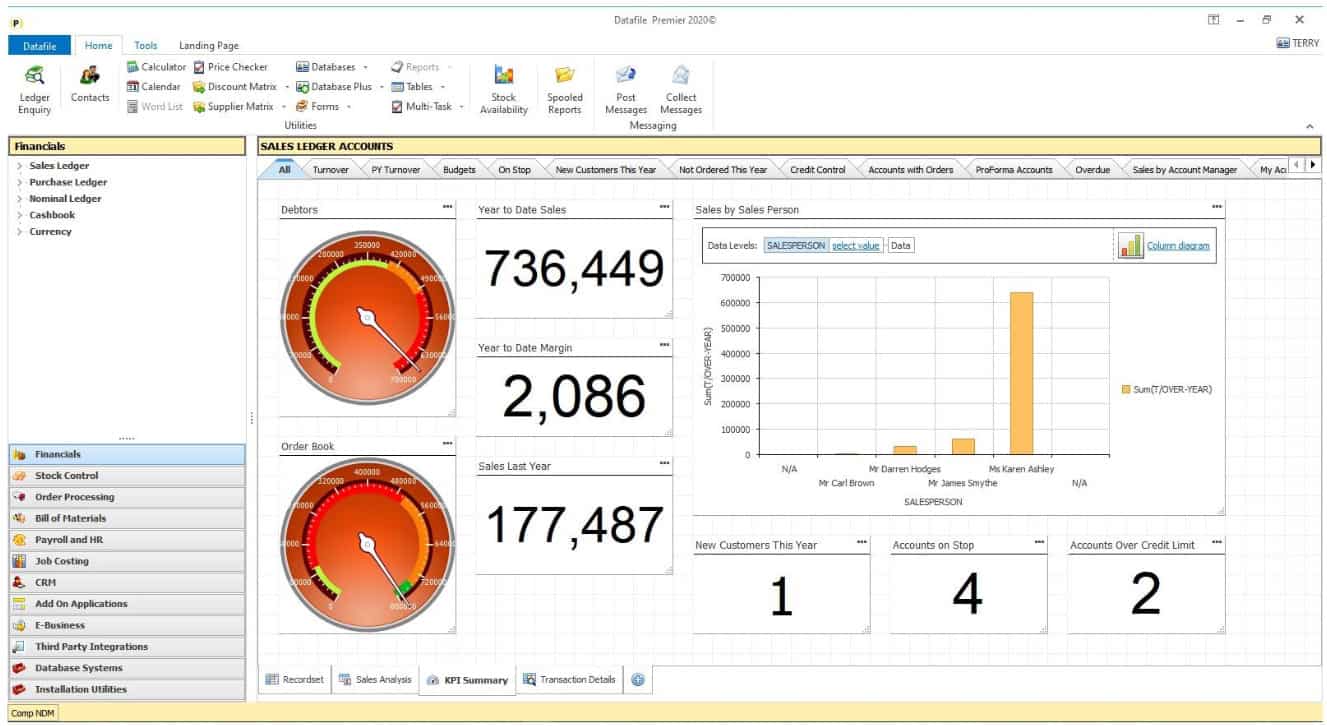 KPI Pages allow for various display options against data within a landing page. These include:
KPI Pages allow for various display options against data within a landing page. These include:
Labels – allows for highlighting of a key data item. On the page above, based on the sales ledger, various KPI labels are totalling year-to-date sales and margin and flagging up the number of new customers, accounts on stop and accounts over their credit limit.
Chart – allows bar chart representation of data. On the page above we’re charting the t/over for the year by salesperson.
Gauge – allows for highlighting of a key data item but then shows the current status of the value against a series of markers. For example, in the above screenshots we’re showing the value of current debtors and the order book against a ‘speedometer’ – showing the value of debtors in the red! In addition to speedometer style gauges you can also include thermometer and digital style gauges.
Report (Ranked) – this allows for reporting of Top / Bottom X values where X is a nominated number of values. For example, you could show the top 10 customers by t/over, the top 5 customers who are overdue etc. On Stock landing page you could highlight the top 10 selling items this period/year, the items with the highest margin and so on.
Detail Grids
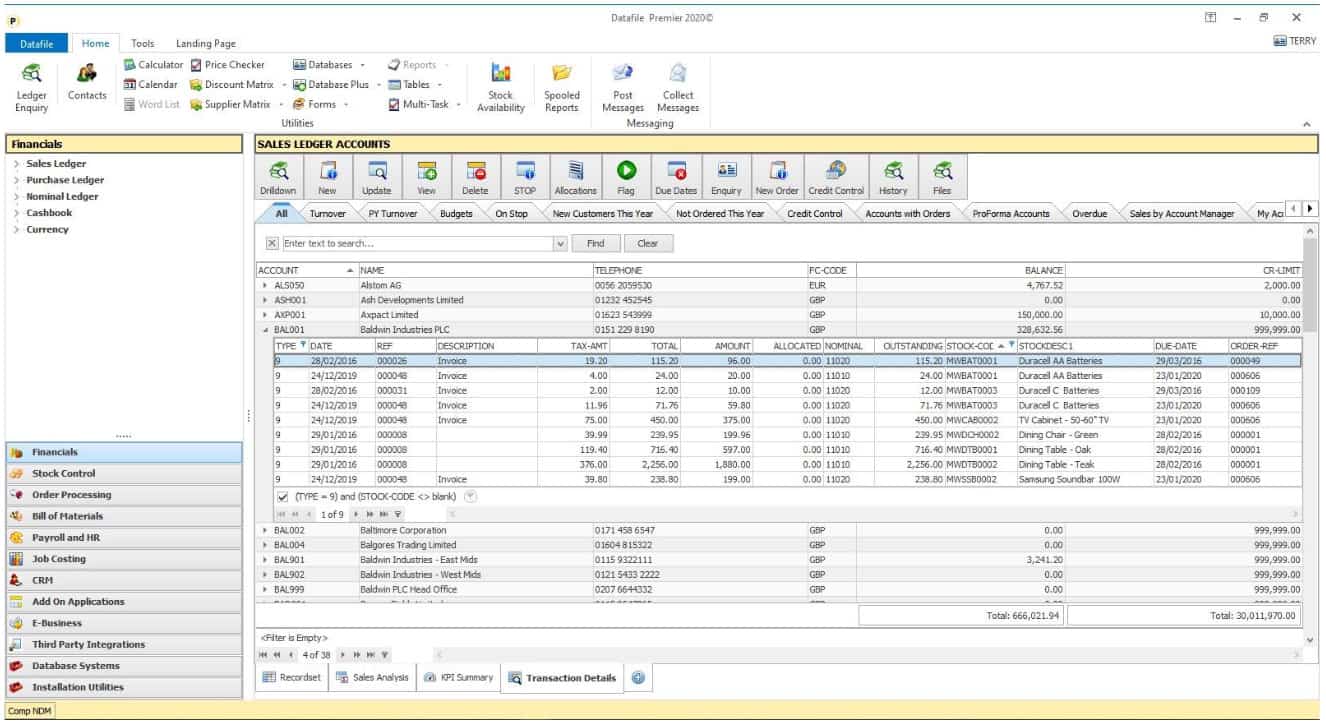 The main application landing pages display information from the main ‘Master’ file of the application – the Sales Ledger landing page shows the customers, the Stock landing page the stock records, the Sales Order landing page the Sales Order Headers and so on.
The main application landing pages display information from the main ‘Master’ file of the application – the Sales Ledger landing page shows the customers, the Stock landing page the stock records, the Sales Order landing page the Sales Order Headers and so on.
Detail Grids are an option that allows for the display of linked ‘detail’ records from the main application file. In the example above we’re displaying the sales transactions, but you can include other application and profiler databases provided there’s a linked item e.g. Account Code, Order Number etc. The columns displayed for the detail records are definable and can be filtered or sorted in the same way as other records on a Landing Page.
Post Code Lookup Integration
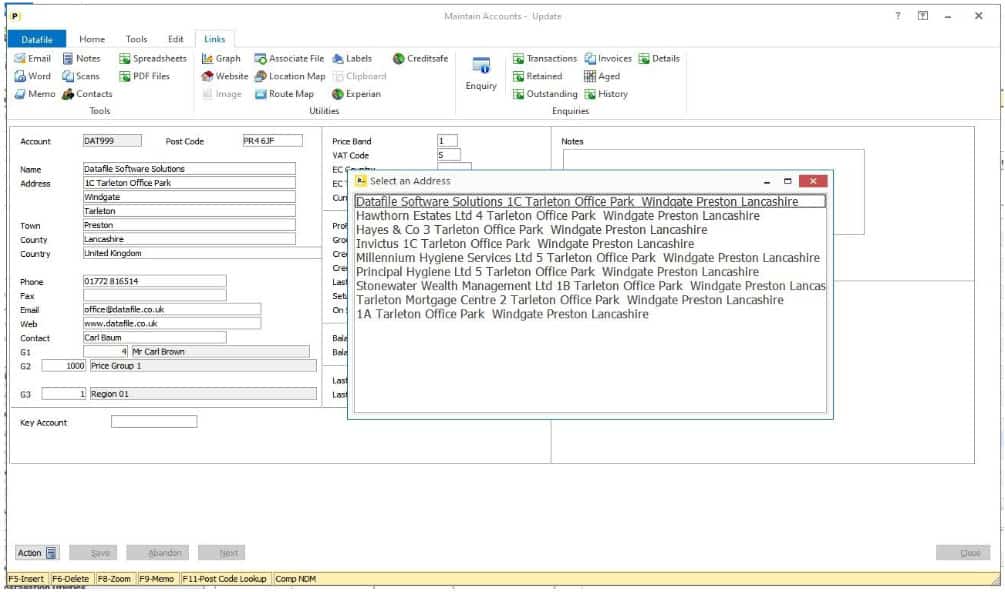 This new application allows users to validate UK post codes recorded for customer and supplier addresses and to update the address details from the selected post code. Links have been developed to the provider Simply Postcode.When adding / updating customer or supplier accounts after entering the post code users can press the <F11> key which will lookup the address detail for the entered post code, addresses that match that post code are listed and you can choose an entry to copy in the address details.
This new application allows users to validate UK post codes recorded for customer and supplier addresses and to update the address details from the selected post code. Links have been developed to the provider Simply Postcode.When adding / updating customer or supplier accounts after entering the post code users can press the <F11> key which will lookup the address detail for the entered post code, addresses that match that post code are listed and you can choose an entry to copy in the address details.
Works Order Batch Update
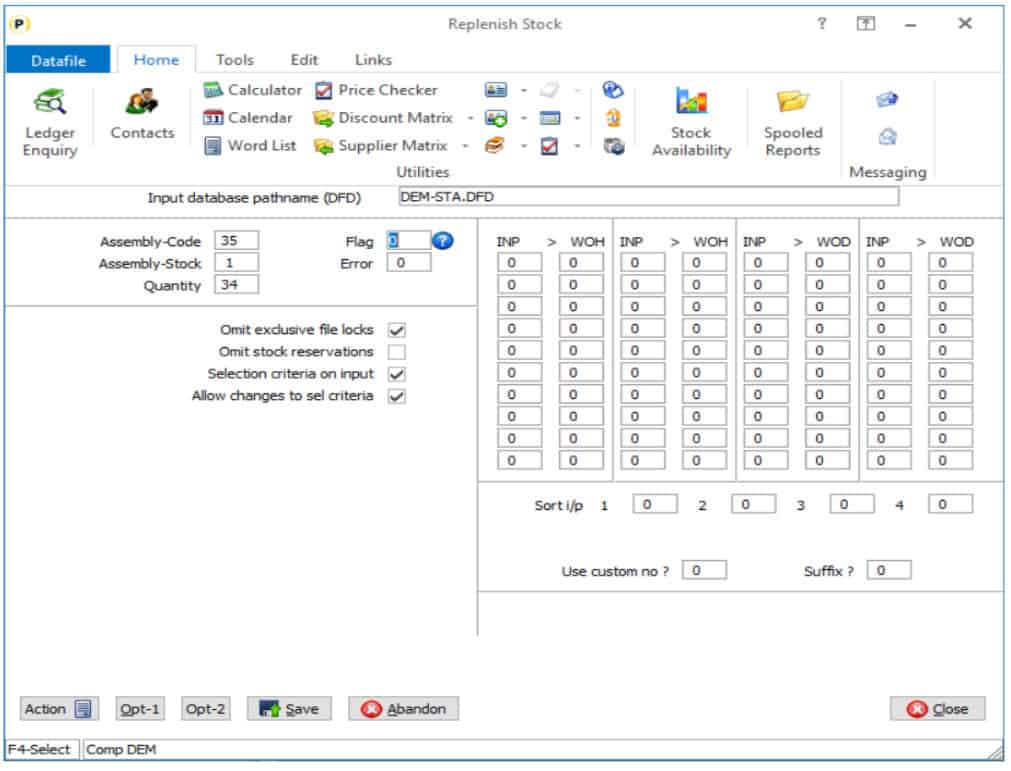 The Bill of Materials applications includes the option to create Works Orders automatically from Sales Orders. This new application allows for the creation of Works Orders from any Datafile Database table. This would allow for the creation of Works Orders from stock shortfalls or to create works orders from a third-party source.
The Bill of Materials applications includes the option to create Works Orders automatically from Sales Orders. This new application allows for the creation of Works Orders from any Datafile Database table. This would allow for the creation of Works Orders from stock shortfalls or to create works orders from a third-party source.