If you have ever done Bank Rec and you use Datafile you will surely not want to miss the opportunity to add this new module to your Datafile Software. The short video below is an explainer showing you how you can use a new feature available for Datafile to automate the allocation of your bank statements and add any missing transactions such as Bank Charges that may not have been posted yet without having to leave the screen you are working in. The transcript is also available under the video.
Automatic bank reconciliation is a new addition to the Datafile application library, the application allows you to automatically process your downloaded bank statement and match these to transactions that have been posted to your Datafile bank account.
On selection of the Bank Reconciliation option you are asked to choose your account number, confirm the account defaults to the next statement number, and asks to confirm the period and date range for the statement
The opening balance defaults to your last closing balance and you are asked to enter the closing balance from your statement.
After the initial settings are confirmed you are prompted to select the statement you have downloaded earlier from your bank account earlier.
Statements downloads are typically in OFX or CSV file format and downloads in these formats from all major UK banks are supported.
The reconciliation screen shows 4 panels.
On the Left, we show entries from the downloaded bank statement.
On the Right, we show the Datafile bank account.
The top panel shows the transactions that have been reconciled
The panels at the bottom show the transactions waiting for reconciliation
The reconciliation process has three matching options, selecting auto reconcile reviews the statement transactions and looks for a match in your posting transactions, matching is based on the transaction date amount and description.
Once matched they will be moved to the reconciled panels.
Suggested Reconcile option reviews transactions one by one and looks for a match within the post transactions, this time looking for a match on either the amount, date of the transaction, or the description, matched transactions can be accepted by clicking reconcile and proceed. If you are unsure you can click next to skip and come back to it later
Where a transaction matches two or more entries within Datafile you can select the matching Datafile entry and reconcile.
As the final transactions are reconciled the suggested reconciliation panel closes and the matched transactions are moved to the reconciliations section.
After the auto and suggested posting this may still leave transactions that can not automatically be matched, this may be because while an amount matches the date and the description do not. These can be matched manually by selecting an entry on the left and clicking an entry on the right and clicking reconcile.
You may have unreconciled trans left on the Datafile panel, this may be due to the transaction not having yet reached the bank statement or other entries may not have been matched where a transaction has been posted to Datafile in error and an adjustment transaction has subsequently been posted. Selecting both trans on the Datafile panel will allow you to match the transactions and reconcile.
You may have a zero value posting entered on Datafile where a contra entry has been posted using the bank account. Selecting the zero value transaction will allow you to reconcile.
You may have transactions on the statement side that cannot be matched, this could be a transaction that has not yet been posted this may include a receipt that has been overlooked or perhaps a bank charge transaction that has not yet been posted.
You can select the statement transaction and post the missing receipt or payment without exiting the reconciliation process.
After posting the new Datafile transaction is matched to the bank transaction and reconciled.
Once all transactions have been reconciled and the running balance of the recon matches the closing balance from the statement we can select update to complete the reconciliation.
If you like what you see and would like to find out what is involved in adding this productivity improving module to your Datafile system please get in touch via our contact page and the team will be more than happy to assist.