Table of Contents
Gold Software Maintenance Update – November 2020
Edit Data Items on Grid
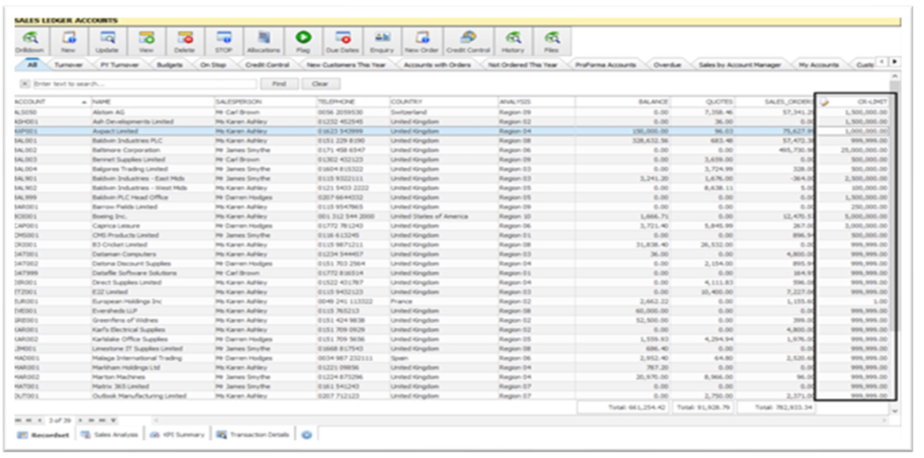
The Landing Page set-up now allows an option to define ‘Editable’ fields.
Edit mode is selected by right-clicking on the grid. Editable fields are identified by the icon in the column heading.
The nominated items can then be changed directly by clicking into the field on the grid and typing in the new value.
Clone A Tab
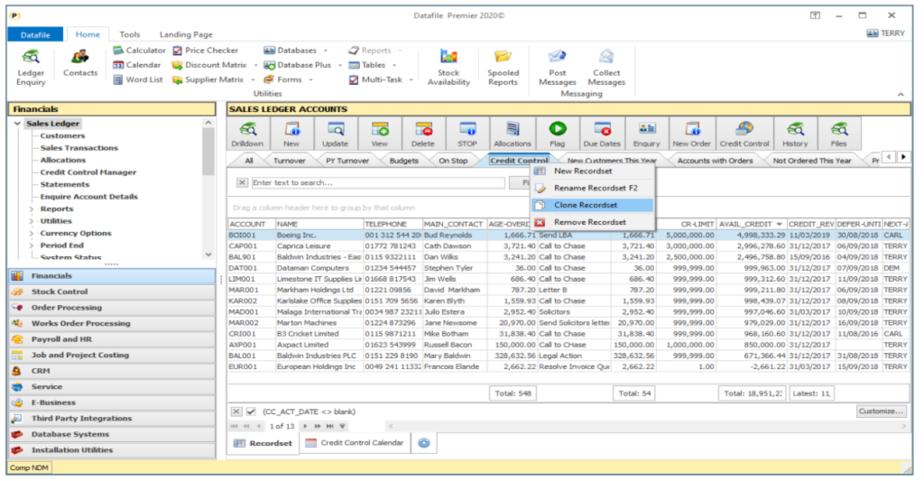
By default, when a new recordset is created on a landing page, the items displayed are the default items defined within the Landing Page Manager.
By right-clicking on the existing record set tab and selecting to Clone Recordseta new tab is created using the same settings as the existing tab and it can then be renamed and edited accordingly.
Fast Sorter Filter
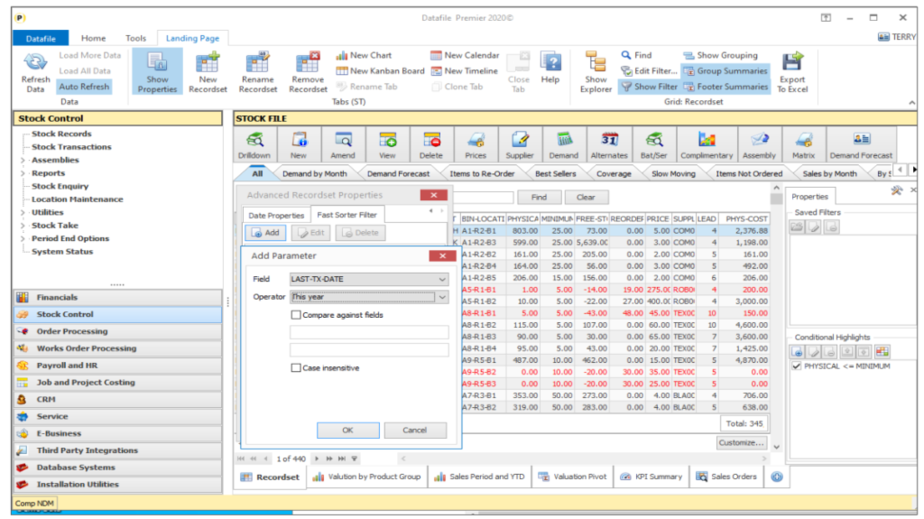
As files sizes grow then sometimes you may experience a delay in displaying the Landing Page. If, for example, you have a large set of stock records then identifying the ‘active’ stock records can involve searching the entire stock table.
The new Fast Sorter Filter featureallows you to quicklyidentifyand display the required records – speeding up display.
Automatic Refresh Timer
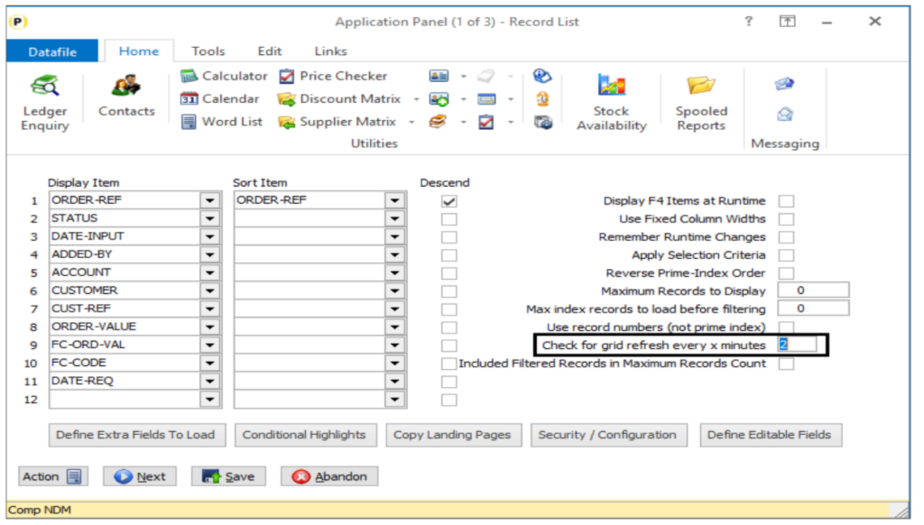
Where a user is actively processing in Datafile the data displayed on their landing page is refreshed automatically after theaction is completed.For example,if a user is entering sales orders and returns to the landing page the data isrefreshed to include the latest orders.
In some environments a user may not be actively processing but instead waiting for data to appear on the landing page. For example, a warehouse operator waiting for an entry on the landing page for an order to be picked.
This new feature allows for a timer to be set so that the current landing page is updated automatically every X minutes on inactivity – i.e. if a user hasn’t performed an action in Datafile for last ‘2’ minutes the data on the landing page is refreshed
Improved Search Options
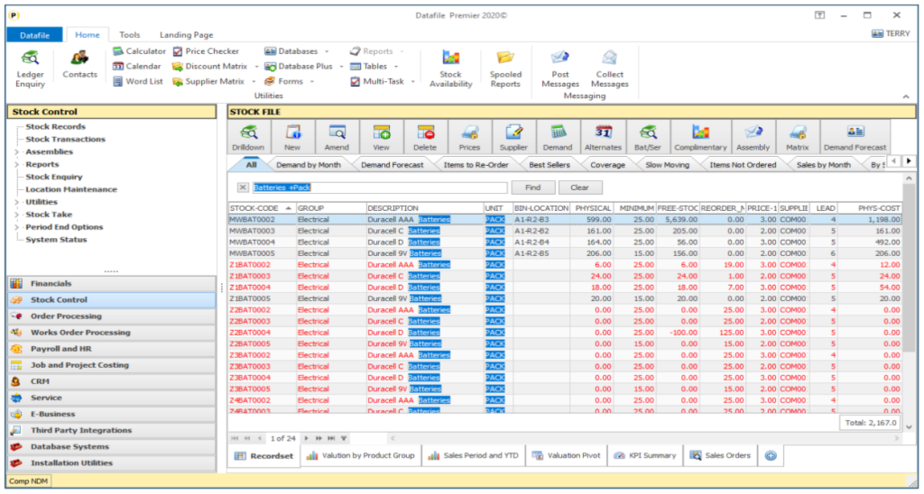
The Find option on the Landing Page has now been improved to allow for ‘and’ and ‘or’ search functions across the items displayed on the page.
In the example here the search is for “Batteries +Pack” and this finds ‘Batteries’ within the Description and ‘Pack’ within the Unit of Issue.
You can extend the search “Batteries +Pack +9V’ for example will find entries with “Batteries” and “Pack” and “9V”.
You can also use ‘or’ searches “Clarkes -Hugo” will find entries containing either “Clarkes” or “Hugo”
Ledger Enquiry Enhancements
The Ledger Enquiries are one of the most popular areas of the system. New features added to the Ledger Enquiry in this release include the following.
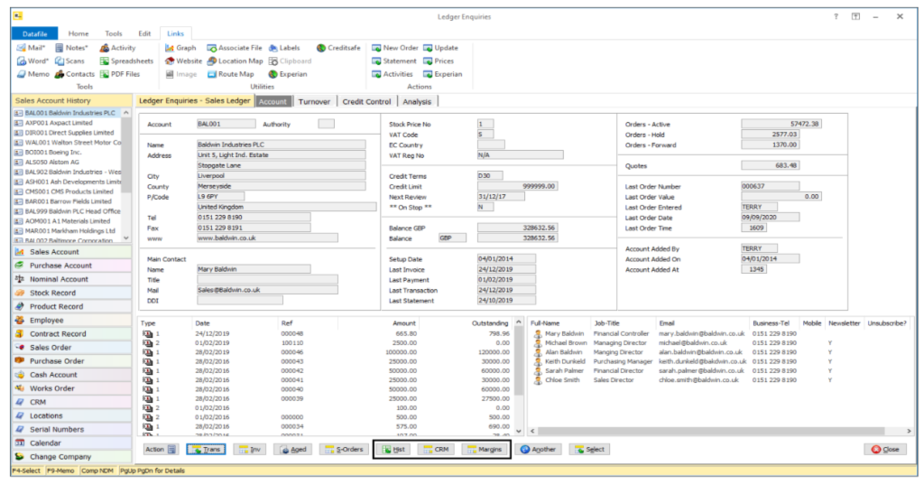
A Enquiry database is a user-definable drill-down option from the main application to another linked database.The Sales enquiry, for example, could drill-down options to show CRM Activities for the customer, Special Prices (Discount Matrix) entries for the customer or any other line-of-business ProFiler application database you have in place.
In this release the options for history databases have been extended for the following applications:
- Sales Ledger now allows three history databases.
- StockControl now allows three history databases.
- Sales and Purchase Order Processing now allow two history databases.
- Bill of Materials / Works Orders now allow two history databases.
Stock Location Panel
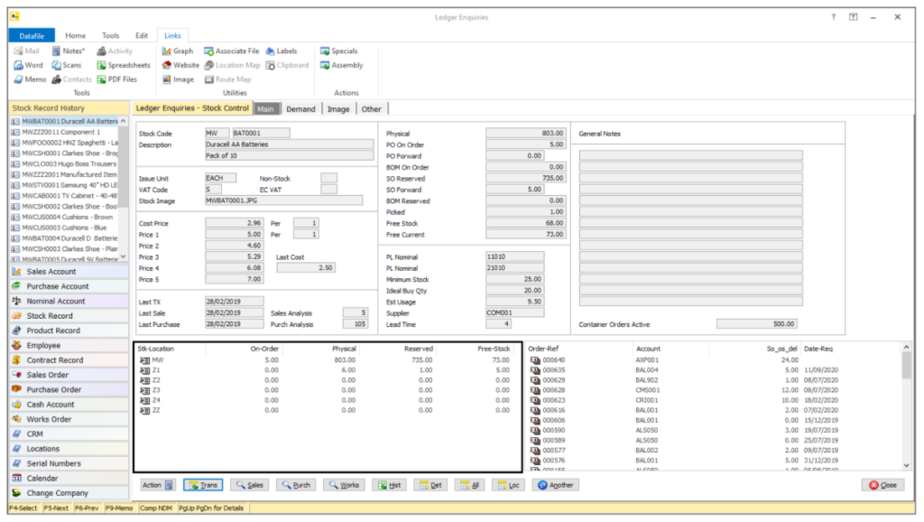
A new panel option is available within the Stock Ledger Enquiry to display stock availability at all Warehouse locations. Up to 10 items can be displayed from the Stock database.
Increased List Of Items In Panels
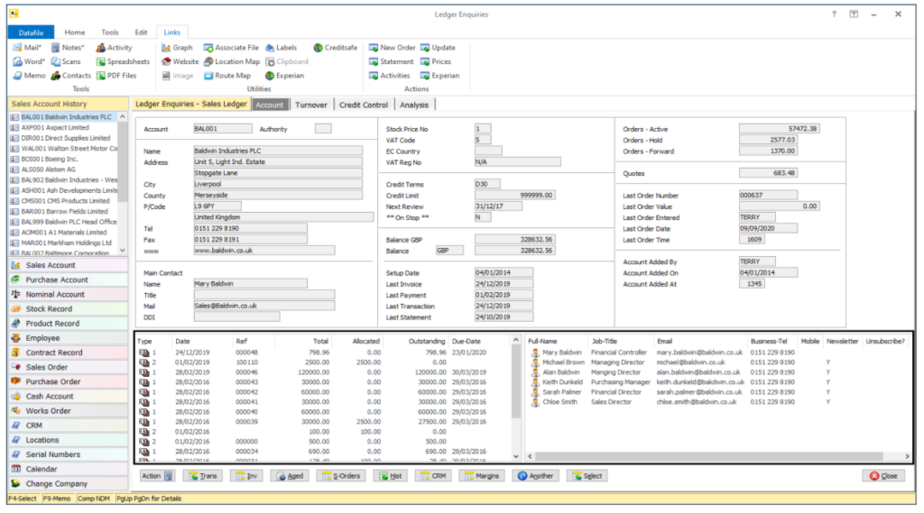
An earlier release allowed the main Ledger Enquiry screens to be enlarged to allow for more data to be displayed. Increasing the width of the Enquiry screen also increased the width of the panels below the Enquiry screen.
Previously up to 5 data items could be displayed for the left and right panels. The number of items that can be listed has now been increased to 10.
New Application – Digital Signatures in Order Processing Documents
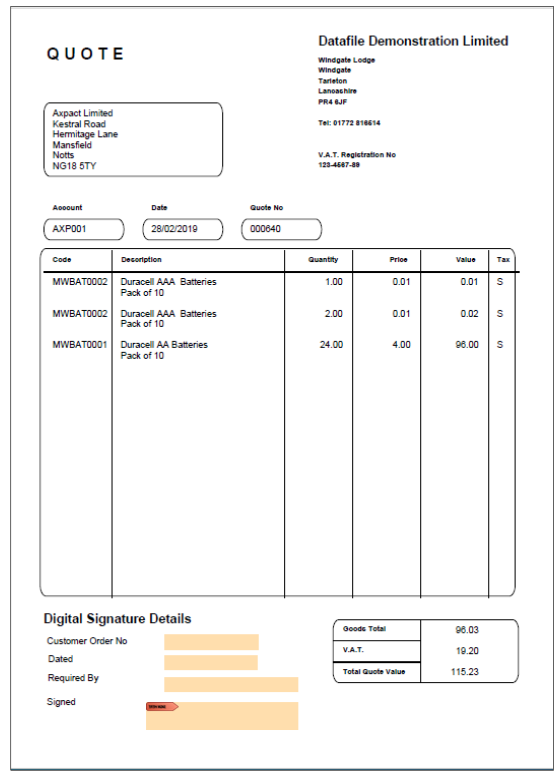
Traditionally clients send PDF Quotes or Order Documents by email.They then print them out, sign them, scan them back in and email back. When received back users then printed them out, filled them with the order documentation and updated the order manually with the customer’s order number etc.
Within the Document Design for your Quote, Order Acknowledgement or Purchase Order Confirmation this new application allows you to add PDF Form Fields and link them to a data item.These form items can then be positioned on the document template.When you print the document to PDF / Email these form items are embedded within the PDF ready for the recipient to complete.
On receipt your customer or supplier opens that PDF and records the required detail on the PDF itself – i.e. they enter their order number, sign, and date the order in our example here.The updated PDF can then be saved and emailed back. The returned PDF can then be processed using our new plug in for Microsoft Outlook.
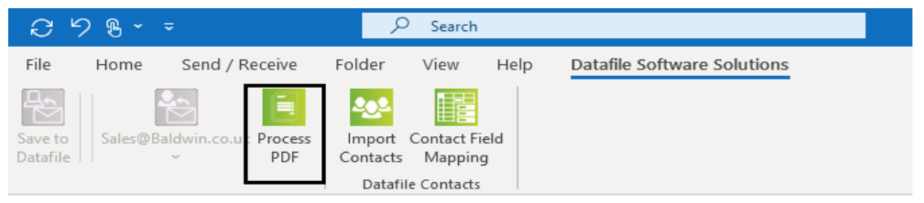
Clicking on the Process PDF button would save the PDF into the Associated Files folder for the order / quoteand update the Sales or Purchase Order withthe data items edited on the PDF.
New Application – Advanced Alerts
Setting Alerts in the system that trigger events such as sending Emails or updating Notes has been popular with clients. This new Advanced Alerts application provides for wider interaction with Office 365 and the Datafile CRM application.
Automatically Create an Outlook Diary Entry
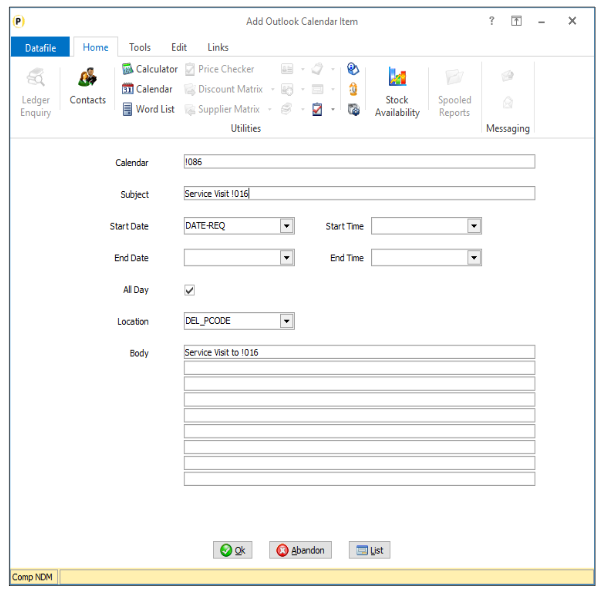
An alert can now create an Outlook Calendar Entry – ideal where a user does not have access to the Datafile system but requires notification of events. In the screenshot example an alert has been set to create an Outlook Calendar Entry for a site visit by engineer when a Sales Order is entered.
Automatically Create an Outlook Task Entry
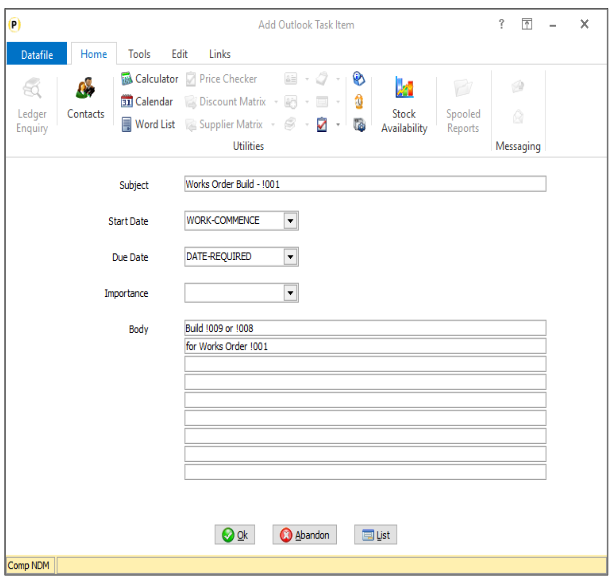
Microsoft Outlook allows you to create and maintain a “To Do” List enhanced with reminders and tracking. This new option allows you to use an Advanced Alert to create an Outlook Task.In the screenshot example a Task would becreated for the building of a Works Order.
Create A CRM Activity
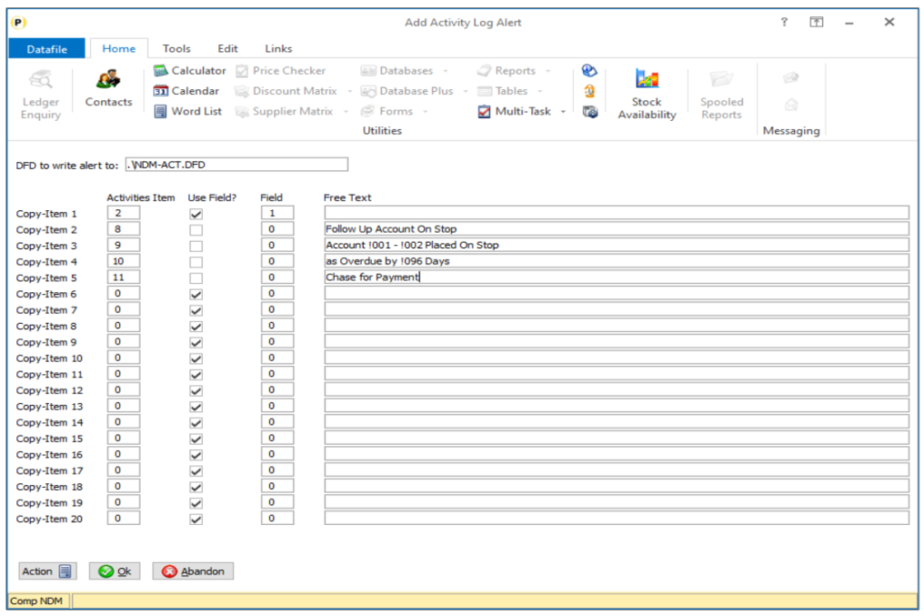
This new Advanced Alert allows you to add anentry into the Datafile CRM Activity database.
In the screenshot example an Alert has been configured to create a CRM Activity to follow up with the customer when their account has been placed on stop. Other example activities might include
- triggering a follow up for a quote
- chasing a supplier for a purchase order delivery date etc.
Whilst primarily designed to add entries into the Activity database the Alert is user definable as to the database that records are to be added to so can be used to add new records into any Datafile Database.
Phocas Business Intelligence For Datafile
Datafile Software Solutions have partnered with Phocas to provide integration to their range of award-winning Business Intelligence solutions.
Identifying sales opportunities. Growing margins. Optimising processes. It is possible to achieve these and more with one of the most valuable assetsat your fingertips: data. Phocas delivers best-in-class analytics to Datafile users, helping them drill into key information and follow their train of thought to gain insights, empowering them to make better decisions for their business.
Phocas offers an out-of-the box solution for Datafile and integrates seamlessly with all versions.
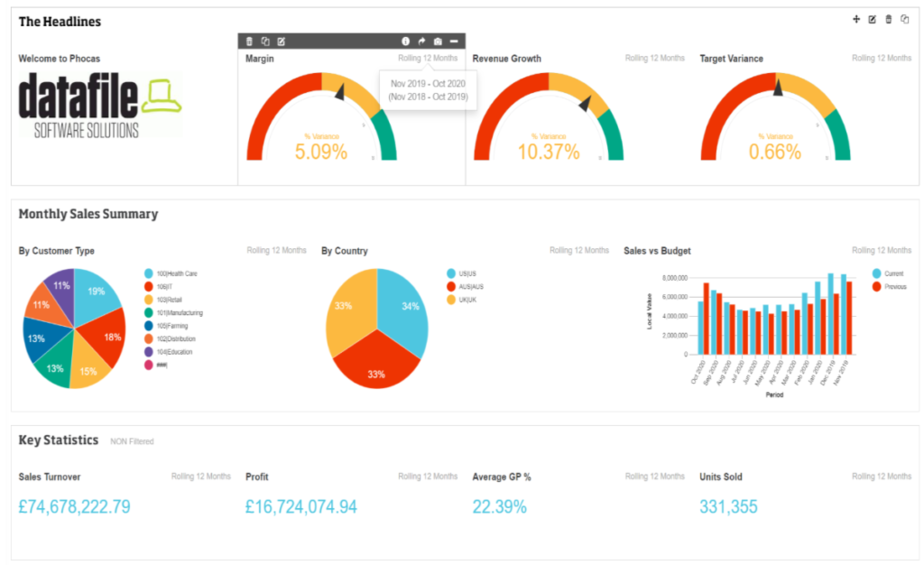
Live dashboards give the full picture at a glance. Customer scorecards enrich conversations and grow orders. Visually presenting performance improves individual and team responsiveness. It is easier to track, share and enhance what is happening across your business with visual information and vibrant reports.
Roadmap for 2021
New Application – Automatic Bank Reconcilation
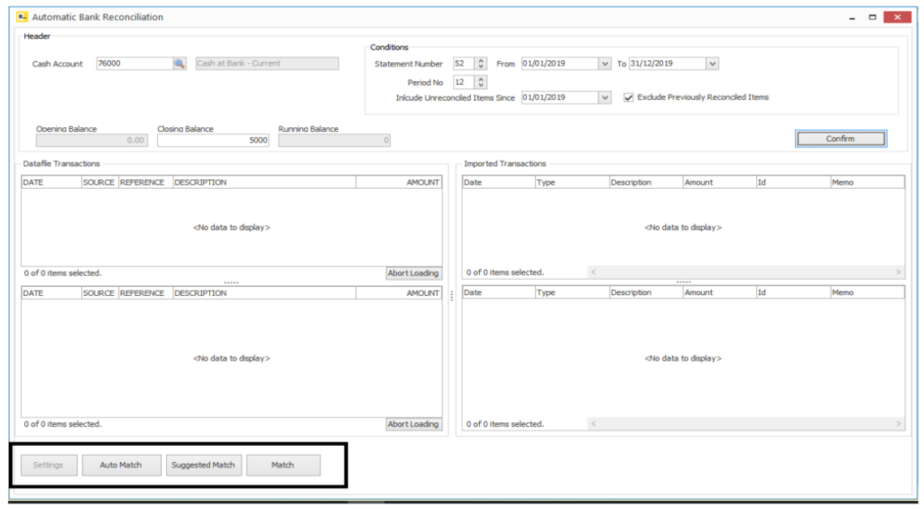
Work has already begun on creating a new time-saving Bank Reconciliation process allowing you to download from your bank your statement and then to match those transactions against entries in the Datafile Cashbook. The reconciliation process offers three-levels of matching:
Auto Match – automatically matches entries between the bank statement and Cashbook postings where date, amount,and description match.
Suggested Match – suggest matches where amount and either date or description match between the bank statement and cashbook postings.
Manual Match – manually match entries from the bank statement and cashbook postings. This option will allow you to match on many-to-one basis where transactions to the bank may be more detailed than the cashbook posting (or vice versa).
New Application – Materials Requirement Planning
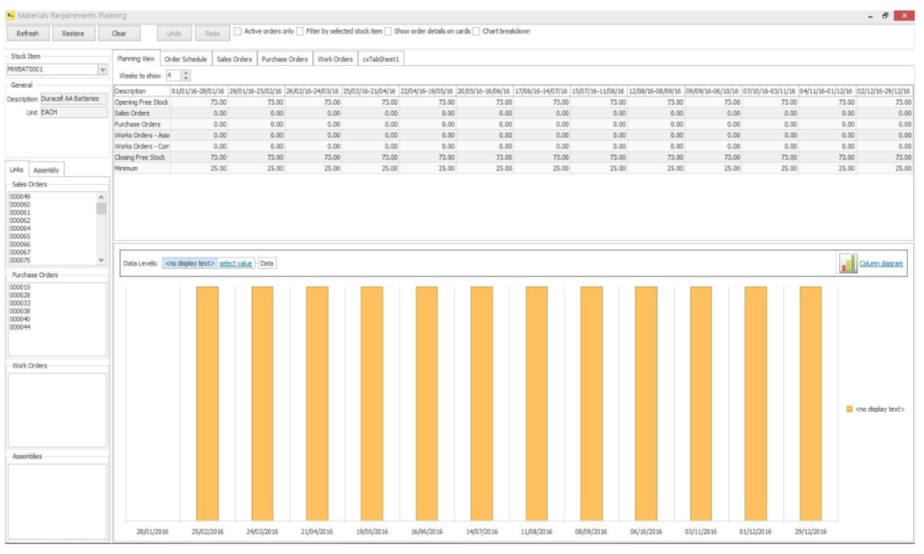
Planning Stock replenishment or production requirements is often achieved using a series of reports or Excel workbooks.
This new application will allow a time-based view on Stock forecasting using actual Sales Orders, Purchase Orders and Works Orders as well as optional Demand forecast values.
The view will allow “What If” style changes and “Firm Up” orders once planned.
Thank you for taking an interest in the lates news from Datafile Software, if you would like more information or would like to arrange a demonstration please dont hesitate to contact us.